Frequently Asked Questions
In P3Source is it possible to add new Job Status levels?
Yes it is possible to add Job Status levels.
-
Use the Global menu / Enterprise Settings menu item to open the enterprise settings window.
-
Select the Lists & Labels tab.
-
On the left side "Customized Options Lists" select the first item "Job: Status Levels".
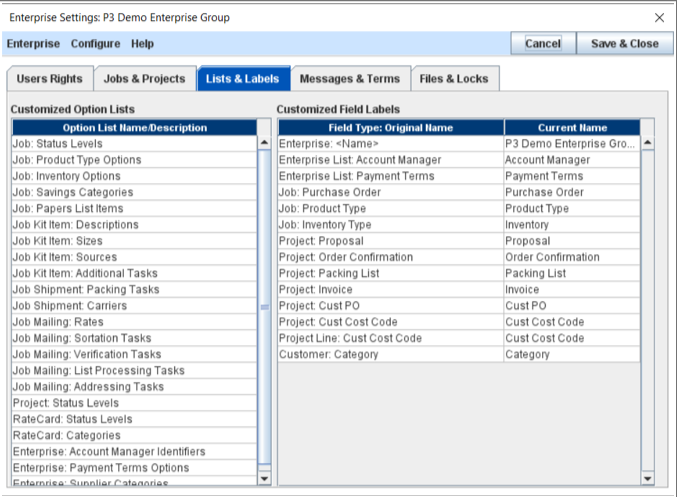
-
Double-click the selected item to open the List Editing window.
-
Use the Add button to add a new Item to the list.
-
Enter the label for the new Item.
-
Move the new Item up the list to an appropriate location (order matters for sorting Jobs by status).
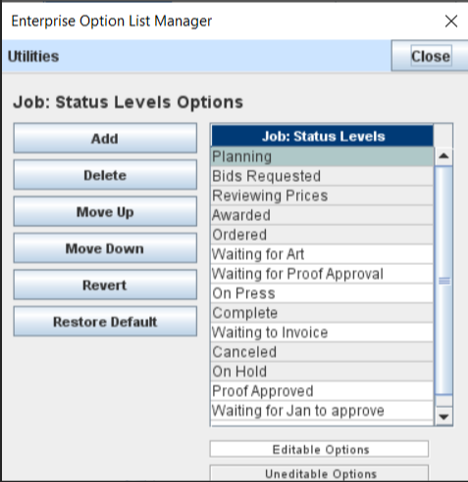
-
Click Save & Close to close the List Editor and Save & Close to close the Enterprise Settings window.
-
Check a Job to see if the new Status level shows. (Other users will need to restart P3Source to receive the changes.)
I just got a new computer and P3Source appears to be tiny. How do I make the P3Source window bigger.
The display size of the P3Source application can be affected by the initial display settings in the Windows operating system. These steps explain how to adjust your Windows Display settings. NOTE This guide is for Windows users only.
- Access the Windows Settings from the Windows Start Menu.
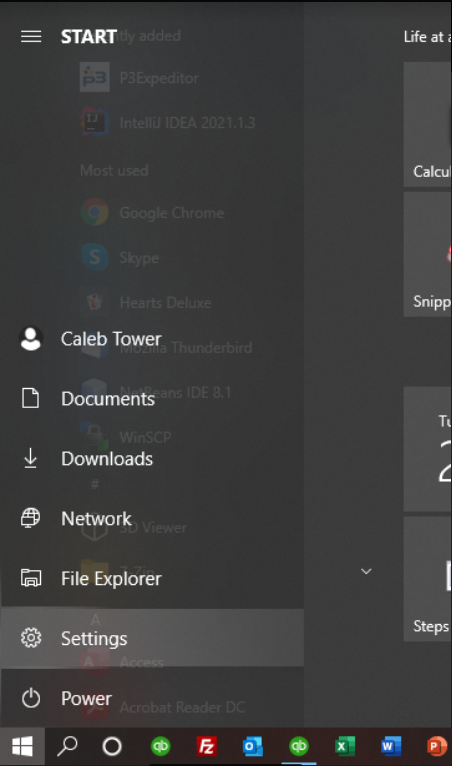
- Select the "System" section of the Windows Settings.
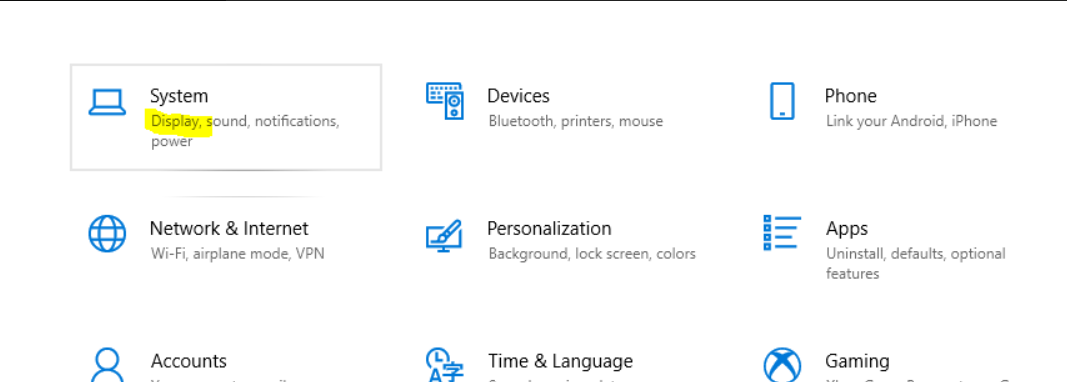
-
Select the "Display" settings and locate the Scale and Resolution controls.
-
Set the Scaling to 100%, for best results.
-
Resolution can vary depending on your screen size. For most laptops 1600 x 900 is generally good. NOTE As the resolution numbers get bigger the type/font gets smaller. (So, if you have a large monitor you can go to larger resolution numbers.)
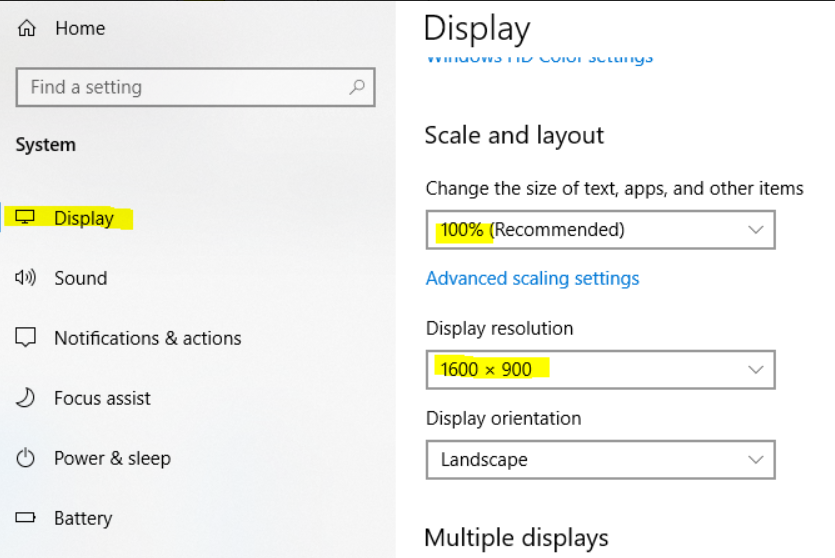
-
You may need to restart Windows for these changes to take effect.
-
Please let us know if this problem persists after this fix.
Can I transfer a P3Source account subscription from one person/email to another?
Yes, if you have access to the account, the steps below will guide you through the process. If you do not have access to the account you want to transfer, you will need to contact P3Support.
- Go to the Global/My Settings menu item to open the My Settings window.
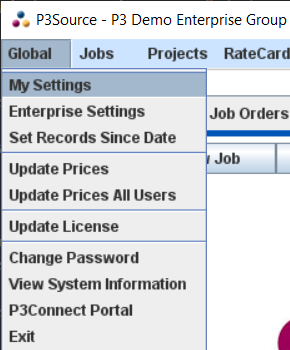
- On that window, there is an "Edit Email" button on the first tab panel that you can use to switch the email address.
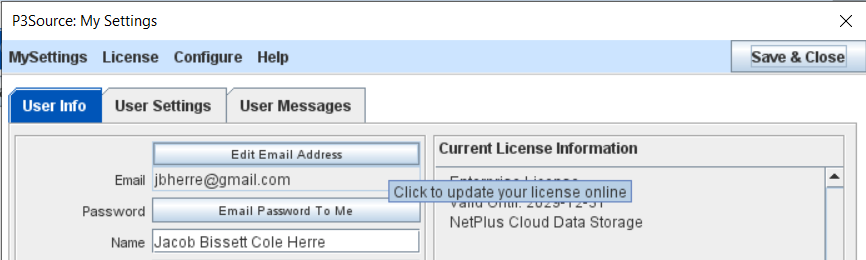
-
The other contact details can be modified on that window as well.
-
Lastly you can use the Global/Change Password menu item to change the password for the account.
Mac OSX: Disk access information
Background
The Mac OS Big Sur update has tightened security in general and access to the local hard disc in particular. By default many applications do not get automatic access to the local hard disk. That access has to be explicitly granted to each application.
Problem
The result of this new security precaution is that after upgrading to Big Sur users find that they cannot attach files to outgoing P3Source emails.
Solution
- Instructional Video (3:05 minutes)
Use these instructions to grant disk access to "Java Web Start / P3Source".
- Open the System Preferences window.
- Open the Security & Privacy window.
- Select the Privacy panel.
- Select the Disk Access feature (on the left side list of icons).
- Click the "+" button below the application list to add a new Application.
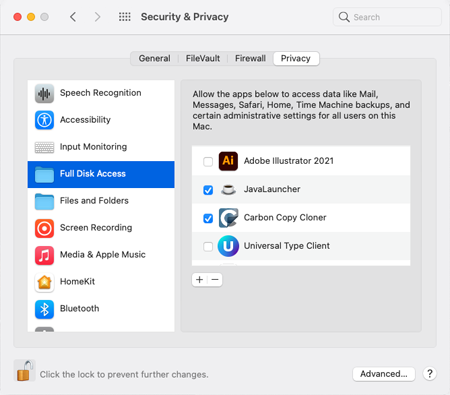
- That will open a File Finder window.
- Navigate to this folder: "System/Library/CoreServices".
- Select the "Java Web Start" or "Java Launcher" application in that folder.
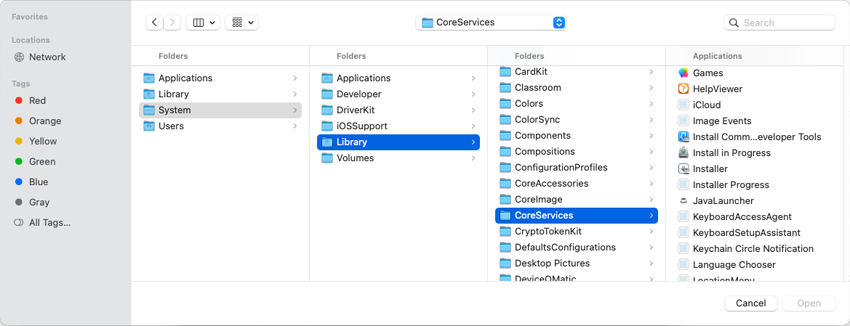
How do I Turn Off Job Auto-Numbering?
To turn off the automatic job numbering do the following:
-
Turn off Use Automatic Job Numbering. You will only be able to do this if you are an Enterprise Administrator. Otherwise ask your administrator to do it for you.
- Go to the Global Menu
- Click on "Enterprise Settings"
- Go to the Jobs & Projects Tab
- Click "Adjust Automatic Numbering" in the New Job Default Settings box.
- Uncheck "Use Automatic Job Numbering"
- Click "Save Changes" on the Automatic Numbering Manager
- Click "Save & Close" to save your Enterprise Settings and close the Enterprise Settings Window.
- Restart P3Source.
See Also: Automatic Numbering Manager
Can P3Source reports and emails be customized with my company Logo?
The quick answer is "YES". The system has several areas where communications generated by the system which can be customized with a buyer's company logo. These areas include:
- Printed reports of all types
- Email messages to suppliers and clients
- The supplier response page
Print Broker Information Privacy
This Question/Concern came from a Print Broker:
Since we own no capital equipment, our most valuable assets are our clients and our vendors. My concern is uploading our data into your system. How have you overcome this with other print brokers? Do you ever sell your software and allow us to run it on our own server?
-
Your most valuable assets are NOT the customers and vendors, but the relationships you have established with your suppliers and customers. Those relationships are built on mutual trust and experience developed over years if not decades in business. Those are things which no technology can ever replace or take away.
-
We treat our customers' business information as highly confidential. We have a published privacy policy on our website that articulates a clear policy on customer transaction information privacy. Violating our customer's privacy and trust would be very bad business for us.
-
We are not print brokers, we are technology providers. We do not compete with our customers, we help our customers to beat their competition.
-
We have many broker customers who have come to trust P3Software as a valuable business partner. We hope you become one.
-
Normally the data you enter is actually stored on your computer(s). P3Software's server only forwards communications from software that runs on your local system. We do now offer P3Net Plus to those customers that want the added data security of storing data in the first class data center that we use.
-
The information we handle is probably information you already send by email, which is readable by anyone who wants to try to intercept it. Using the P3 system represents the same security risk as sending information by email. No more no less.
-
You are far more vulnerable to theft of your customer and supplier information by your employees that interact with them than us. Having your data in one secure database if far more secure than having it in a rolodex file that can walk out the door never to be seen again.
I'm having vendors question me about the security of submitting quotes through P3. Do you have a "packaged" statement that I can refer them to to ease their minds?
That's a great question.
Here is a link to our transaction data privacy policy: http://www.p3software.com/pdf/P3TransactionDataPrivacyPolicy.pdf
Like Swiss bankers, we take our security very seriously. We have a strong interest in maintaining the trustworthiness and neutrality of our systems and the confidentiality of our customers' data. Without that, we would be out of business.
Internet e-commerce is simply another form of electronic communication, like the fax and phone and telegraph. E-commerce systems are used in many industries all over the world. Our customers receive tens of thousands of bids from printers through the P3 system every month from thousands of print suppliers. E-commerce is an accepted and growing way of doing business because it is fast, efficient, reliable and probably more secure than other forms of communication.
One way the P3 system adds security is that all responses recorded for a supplier are confirmed back to that supplier. So they know exactly what data was received and can double check it. Fax machines cannot do this and faxes are often lost and garbled in transmission with no feedback to the sender. P3 also eliminates errors and miscommunications by eliminating re-keying of data and ensuring all data is written down.
Most suppliers like this system. Partly because it is quick and efficient. And partly because they know that it puts them on a level playing field with their competition where they are quoting on the same specifications and will be judged on their merits.
There are also some suppliers who may mistakenly think that the P3 system has them competing with hundreds of unqualified suppliers from all over the world. These fears can easily be eliminated by reassuring those suppliers that only YOU control who quotes on YOUR jobs not some mindless computer. The reality is that our customers receive on average 2.75 quotes per job, from suppliers they trust and respect.
Lastly, some printers may suggest that you are judging them on price alone. You might want to assure them that your decision is also based on how flexible, innovative and easy they are to do business with, and on how willing they are to conform with your desired way of conducting business.
Can I track all my purchases, not just printing?
YES, with Flexi-Spec you can get quotes on any type of product or service you desire. For custom job work like: design, mailing, photography and large format printing, P3Source is an excellent tool for collecting job information and prices and managing your production schedule.
See also: Flexi-Specs
What if I don't like the way you write specs?
You can write them the way you like with Flexi-Spec. We created Flexi-Spec for several purposes.
It allows users to:
- Create job specs any way they want to.
- Copy specs from other applications into P3Source.
- Write a short quick simple spec rather than filling in all the forms.
- Purchase things you buy other than commercial printing (e.g. large format printing, promotional items, copy shop services, mailing services, design, photography and anything else you can think of).
See also: Flexi-Specs
How do I ask for different versions of a quote?
Easy, use the Copy Job function (under the Jobs menu from the Job List tab on the Home Page) to create and modify versions of a job. This keeps each version separate and ensures consistent well-organized supplier responses. Suppliers have to quote each version exactly and will appreciate a precise definition of each version. Of course highlighting the differences in each version in the general comments area will help too.
Special Note: If you use P3Source's automatic job numbering system, the Copy Job window will allow you to turn the auto numbering off for the copy and allow you to number the job manually. This allows you to keep the same basic job number on the copy of the job and add a suffix to the number to indicate the alternate version.
See Also: Copying Jobs
Do my suppliers have to use your website to submit prices?
NO, but it is faster for everyone if they do. Suppliers can email, fax or deliver the prices back to you by pony express. When you get the prices, you can then manually enter them on the job. If they post the prices on our site, you simply download the prices with a couple of clicks. Now what do you think your client focused suppliers will do?
My supplier submitted his prices, I got the email, but the prices do not show up?
After the supplier posts their prices on our web server, you get an email containing their prices, comments and any file attachments with further details.
To get the prices into your local P3Source database you have two options:
- Use the online update function on the Compare Bids window, which will get the information automatically from the web server.
- Enter the prices manually (always an alternative, giving you flexibility and independence).
See also:
Will P3Source interface with my accounting system?
Yes, but at a price. P3Source is an affordable productivity tool for print buyers. It is inexpensive and built to stay that way. Integration with any of the myriad accounting systems out there is a complex (read expensive) undertaking. Each organization must decide the value of system integration. If appropriate, we'd be happy to review your specific needs and develop an integration proposal, contact P3Software sales for more information.
What do printers think about this system?
They love it after they see the benefits it gives them. At first, many suppliers are concerned and anxious. But when they realize that P3 only speeds up the process and does not cut them out, they appreciate the efficiency and consistency P3 adds to the process. That leaves them more time to give you their expertise or sell more printing to other clients.
What should I say to my suppliers about this new system?
Tell them you still love them. Seriously, reassure them that you will continue to do business with them as you have in the past. They are still allowed to call on you and add the technical input you value so much.
Explain that P3Source is an organizational tool that will save you and them time and money by organizing and tracking the hundreds of job details you must stay on top of every day. This will benefit you and them by reducing miscommunications and saving everyone time.
We have a few new processes in place, and we would like to add some default text to the bottom of our request for estimate as well as our PO - how do we go about doing that?
The "default email messages" are stored under Global / My Settings / User Messages. You can edit the messages from there.
Please Note: the "default email messages" are specific to each user. So each person will need to edit their own messages. So, the best way to standardize is sending an email with the desired text blocks to each person and have them install them.
The relevant help page is: User Messages
We have a staff member that left the Organization. What’s the best way to handle their account? Should it be deleted? What happens when we get a replacement? Let me know so that we can follow the correct protocol.
It depends. Generally, we recommend leaving the account in place until the new person is ready to take over.
Factors:
- How soon will the replacement be taking over?
- Will the replacement be using the same computer?
- Has IT deleted the P3Source files off the new user's computer?
Tasks:
Access P3Source on the new user's computer.
- Use the old person's email and password if you have them.
- A password can be obtained from P3Software support, if not known.
- Logging in tips: https://help.p3software.com/doc/p3_system/logging_on
Change the email address on the license.
- Use the Global/MySettings menu item to access the My Settings window.
- On the User Info tab, use the Edit Email button to modify the email address for the account.
- This will update Subscription account and the Enterprise Users listing.
Change the Account Password
- Use the Global/Change Password menu item.
Please Note: Jobs and Projects owned by the old user will still be listed under the old user's email address. Ownership may be transferred separately or left as is for the historical record.
How to Update Your P3Source License
Overview
P3Source licenses are issued from the P3Software license server. The P3Source software has a built in function that connects to the P3Software license server and downloads the license information.
This license updating function can be run manually from the P3Source Global Menu and selecting "Update License."
The same function can be run from the P3Source "My Settings" Window, "License" Menu and selecting "Update My License."
P3Source also attempts to update the license by itself from time to time when running. So your license may get installed automatically.
Email Address and Password
Each P3Source license is issued to a specific email address and has an associated password. Your P3Source license password combined with your email address are used to authenticate communications between P3Source and the P3Software Server.
Once licensed your email address can be changed through the "My Settings" dialog. After the email text field is modified a synchronization function will be triggered that updates the license record on the P3Software license server.
Your password rarely changes and you'll only need to remember it if you switch computers. When that time comes, if you forgot your password, it can be obtained by using the "email password" function in the My Settings Window. You can select "Email Password to Me" in the User Info Tab or under hte License Menu. This will send your password by email to your email address.
How to Change Your Email Address
Overview
Your email address is perhaps the most important piece of personal information you enter into the P3Source system. It tells P3Source where to send messages and is the key P3Software uses to license P3Source. Since email addresses change and sometimes the person using P3Source changes, we have made provisions for changing email addresses in the P3Source system.
Changing your registered email address for P3Source is very easy, just follow these instructions:
- Select the Global / My Settings menu item from the main P3Source window.
- In the My Settings window / User Info Tab click the "Edit Email Address" button. This button is next to the Email address field in the upper left side of the User Info tab panel.
- Click the OK button when you are done editing. This will launch a window for synchronizing your new email address with the P3Software licensing server.
- Click the Close button on the synchronizer, and your new email address will be saved. If you do not choose to synchronize or if synchronization fails, the new email address will not be saved.
- After synchronizing the email address, you will be asked if you want to transfer ownership of your jobs to the new email address. Click Yes if you would like ownership of all your jobs transfered to the new email address.
Deactivate Jobs When You Are Done with Them
Is your job list getting too long?
Here's a quick tip for P3Source users. When you have finished working on a particular job and no longer need it on your daily Job List, deactivate it. The job information will still be accessible, but you will not have to look at it every time you open your Job List.
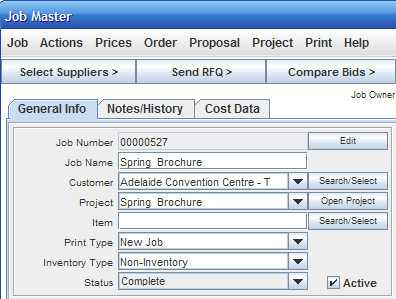
To deactivate or reactivate a job, simply open the job up. On the Job Master screen just to the right of the Status combobox, there is a check box labeled "Active". When checked, the job will appear on your active job list. When unchecked, the job will only appear on the Job List when both active and inactive jobs are selected.
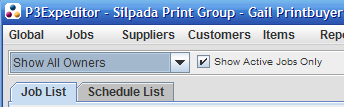
To see both active and inactive jobs on the Job List, simply uncheck the box labeled "Show Active Jobs Only" near the top of the Job List window. This will cause both the inactive old jobs and active new jobs to show.
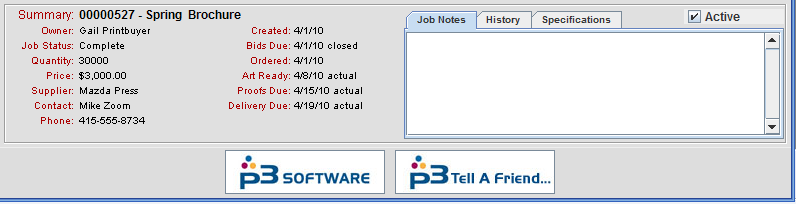
You can also deactivate jobs from the Job List. Simply highlight the job you wish to deactivate then look at the Summary panel at the bottom of the Job List. On the Summary panel you can unclick the "Active" checkbox on the righthand side, and the job will be deactivated.
So, if you have a lot of old jobs sitting on your Job List you can clean them up quickly. You'll thank yourself the next time you open your job list and your key jobs are sitting right there.
Job Status Definitions and Workflow
Job Status - This indicates the stage or status of the production process that a job has reached. In many cases the job status will automatically be updated by running certain functions. The status can also be manually changed, by choosing a status from the drop list on the Job Master screen.
Planning – This is the initial status for all jobs. Jobs should remain in this state until bids are requested, the job is canceled or the job is awarded without bidding.
When an RFQ is sent out P3Source asks the user if they want to change the Job status to “Bids Requested”.
Bids Requested – This status indicates that price quotes have been requested from suppliers and the user is waiting for them to be submitted. Once all bids are in the status may be changed to “Reviewing Prices”. If a proposal is sent out for the job P3Source will suggest changing the status to “Reviewing Prices”. When a job award is made the P3Source suggests changing the status to “Awarded”.
Reviewing Prices – This status should be used for jobs, which have received all their price quotes and/or have had a proposal generated and sent to the customer for review.
The “Award Job” function designates a single supplier as the primary supplier for a job and triggers an option to change the status to ordered.
Awarded – The awarded status should be used to indicate that a primary supplier has been selected for the job, but a production order has not been issued.
After a job is awarded the user may create an “Order” for the job using the Order Job function and dialog. When closed the Order Job dialog will ask the user about changing the job status to “Ordered”.
When the status on a job shifts from “Awarded” to “Ordered” Several changes occur:
- The job master dialog will display two sets of production dates the “Planned” and “Actual” dates.
- The production dates set on the job master screen are saved as the “Planned” production schedule.
- After that the, “Actual” production dates can be modified to reflect the supplier’s actual performance on the job.
- In addition the “Job Master” dialog will display the order amount and quantity, instead of the various RFQ quantities.
Ordered – Once a production order has been issued to the supplier the status should be changed to “Ordered”. This indicates the job is a live order. The job should remain at the “Ordered” status until it is completed, canceled or put on hold.
The “Complete Job” function changes the job status to complete and reminds the user to evaluate the supplier’s performance on the job.
Complete – Once an order has been shipped by the supplier and received as desired, the job status should be changed to complete. A buyer may still be waiting for an invoice and other paperwork, but the complete status indicates that the production work is complete.
Once all paperwork is done for a “Complete” job the user may want to remove it from their daily job list by un-checking the “Active” check box.
Canceled – Jobs that have been canceled should be set to a status of “canceled”. In most cases canceled jobs should also be deactivated, so they will not appear on the users active job list.
On Hold – The “On Hold” status should be used for jobs that have for some reason been delayed for an indefinite period of time. Eventually these jobs should be canceled or returned to one of the other production status settings.
The Active Checkbox – The Active checkbox indicates if the job is still being processed. The job list and calendar display only Active jobs. Jobs that are not active may be viewed from the job list by turning the “Show Active Jobs Only” checkbox off. When you are done with a job the Active check box should be unchecked, to separate the job from your “live” work.