Compare Quotes & Award Job
Comparing quotes and awarding the job are the sixth and seventh steps of the Job Work Flow. These steps are taken after Send RFQs and Update Prices. The next step is Order Job.
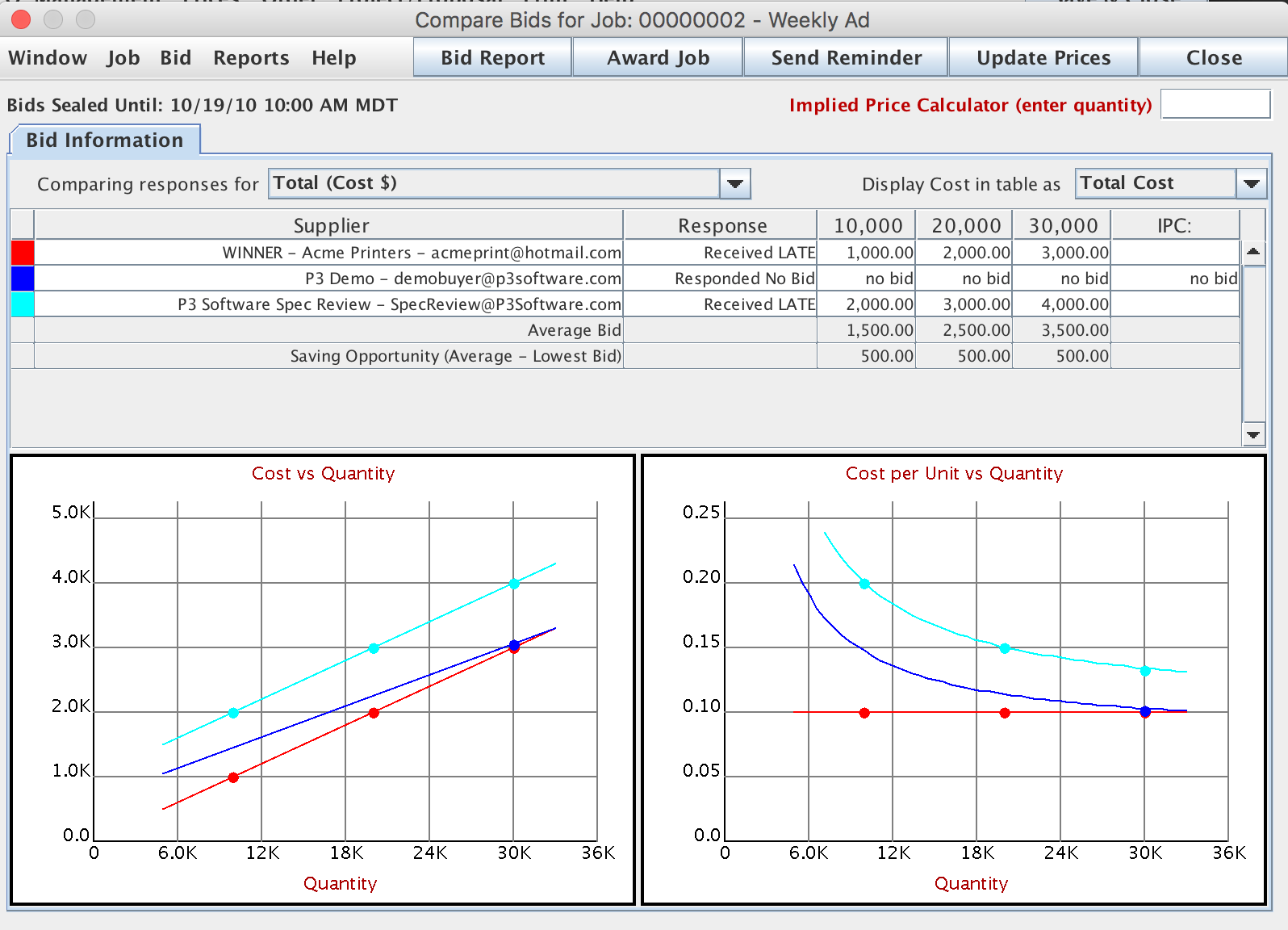
Overview
The Compare Bids window allows you to receive and review the bids from each supplier for a particular job. You can also review bid details, award the job, send a reminder for bids and update prices from this window.
Buttons
Bid Report - brings up the Supplier Bid Reports window. You can print the report, send it as an E-mail, view it as a spreadsheet, or an HTML web page.
Award Job - to award a job to a supplier, highlight the supplier and click on the Award Job button. You may at this time notify the supplier that he has been awarded the job. You can also notify the other participating suppliers that their bids were declined.
Send Reminder - after receiving a bid update if a supplier has failed to respond with a bid or indicate no bid, you can highlight the vendor on the list and click the Send Reminder button. The vendor will receive a reminder and RFQ copy.
Update Prices - brings up the Update All Quotes window. The bids are displayed for each print supplier requested to bid. You can also receive your estimates from the Global menu on the Home Page / "Update Prices" menu item.
Bid Details Window - to review or enter pricing for a specific supplier, highlight the supplier name and click the Bid menu / "View Details" menu item. This will take you to the "Bid Details" window for that supplier. You can also double click on the supplier and the Bid Details window will open.
Implied Price Calculator
Implied Price Calculator - This is an analytical tool that you can use to extrapolate or interpolate what a printer might charge for your job at a quantity above, below, or between the quantities they quoted. This can be helpful in setting budgets and adjusting them for quantity changes. If you want to check out what a price might be for a different quantity without repeating the bid process, enter the new quantity in the Implied Price Calculator field. Implied prices are displayed for each supplier based on the suppliers specific pricing for that job. The Implied Price reflects the per unit cost variances specific to the different quantities.
NOTE: It is important to remember that these prices are implied prices and as such don't represent a binding supplier authorized estimate. They are an excellent way to determine a "ballpark" price.
Price Analysis - The P3 system will create a formula for the price of any quantity, based on a "linear regression" analysis of the prices supplied by the printer. In practice this is like making a graph of the prices and drawing a straight line through or as close as possible to the points. The point where the line hits the price axis is the fixed cost of the job. The slope of the line will be the variable cost per unit of the job.
- Total Cost = Fixed Cost + Variable Cost per Unit x Quantity
NOTE: At least 2 price points are required to do the price analysis. When only one price point is provided this function is disabled.