Supplier Response Page
The Supplier Response Page is used as part of the Job Work Flow and RFQ Process.
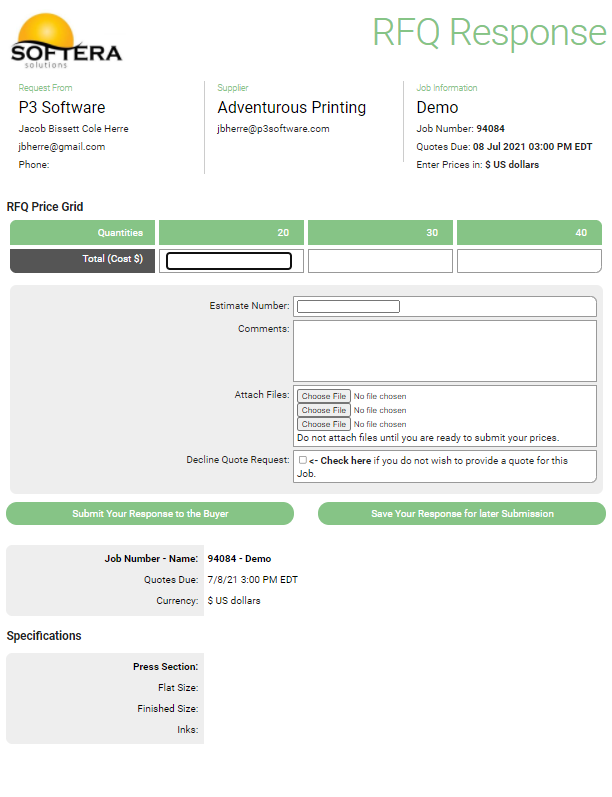
Overview
On the right is an example of the Request for Quote Response page. Each RFQ sent to a supplier has a unique link in it to a unique response web page for that supplier for that job. The print suppliers can connect to the response page by clicking on the "Click Here to respond to this RFQ via your Online Response Page" link in the RFQ E-mail. There is no Log In or other impediment to responding. One simple click should launch the response page. Once the supplier has finished filling out the form on the response page, the supplier presses the Submit button, and the data is sent to the P3 servers. When you open the job, their pricing data will update into the Compare Bids section automatically. If you need to enter bid data manually, double-click on a bid in the Compare Bids window, and then double-click on one of the prices in the Bid Information pane to edit it directly.
Entering Prices - Print suppliers can enter their prices on the response page, add comments and attach a file to their response. They have the option of entering prices as cost per unit, cost per thousand or total cost prices.
- NOTE: suppliers may also decline to offer a price by checking the "Check here if you do not wish to provide a quote for this job" box. Once submitted the prices are securely stored on the P3Software server waiting for the buyer downloads them into their database.
Confirmation Emails - After submitting their quote information, the supplier will receive a confirmation E-mail so they know that their prices were received. The buyer will also immediately get an E-mail notice with the prices and any attachments for the quote.
Price Downloading - After the supplier posts their prices, the buyer can download the prices into their P3Source database by using the Update Prices button located at the top of the Job Master Compare Bids window or the RateCard Manager (depending on whether you are fetching prices for a job or a RateCard), or by using the Update Database option found in various menus. This saves time/labor and eliminates re-keying errors. For more information see Downloading Prices.