Update Prices
Update Prices is the fifth step of the Job Work Flow, after Send RFQs. The next step is Compare Quotes & Award Job.
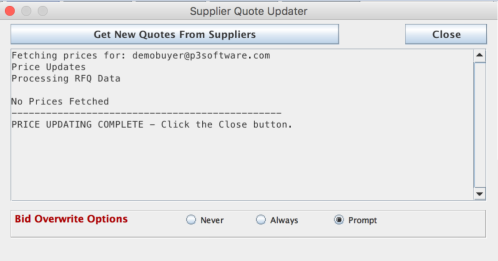
Purpose & Function
After quote requests are sent to suppliers, the suppliers may respond to the quote requests through a web page hosted on the P3Software server. When the supplier posts their prices using the Supplier Response Page, they are stored on the server until the user downloads them to their local database. The Supplier Quote Updater window is used to transfer price information submitted by suppliers from the P3Software Web Server to the user's job database.
The Supplier Quote Updater window can be launched from either the Main Application window or from within a specific job. When launched from within a job, only the prices for that specific job are downloaded. When launched from the Main Application window, all new prices that have been submitted for the user's jobs, that have not been downloaded previously will be downloaded. Enterprise administrators have an additional option available to them to update prices for all users.
Generally, the Update Prices function is run from the Main Application window most of the time because it is very convenient. However, since it only downloads the prices once, it is less reliable than running the Update Prices function from within a job. If the user is sure that some prices have come in but they are not showing up through the Global menu / "Update Prices" menu item, they should try updating the prices from within the specific job.
Updating Prices
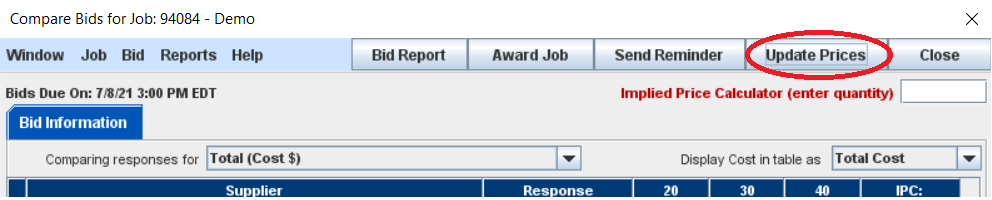
To run the price update function the user should open the price update window from either the Job or the Main Application window. Once the Compare Bids window is open, the user should click on the Update Prices button in the upper right-hand corner of the window. This will start the price updating function. As the function runs, a series of messages will be displayed in the text area in the middle of the window. These messages will detail which Jobs are being updated and which suppliers submitted those prices. Any error messages will be displayed there also.
Overwriting
If a job that is being updated already has price information in it, the price updater may prompt the user to decide if the existing prices should be overwritten. This type of situation can occur if prices were entered manually or if a second set of prices was submitted by the supplier. The control at the top of the window determines if the user will be Prompted about overwrites or if they prefer to Always overwrite or Never overwrite. Changes to this control are stored in the user's personal preferences file.
Job List: New Prices Indicator
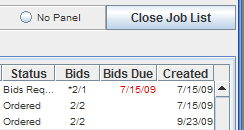
When prices are updated from the Main Application window using the Global menu /"Update Prices" menu item, several jobs may be modified. Since it is difficult to remember just which jobs have new information, the system marks the jobs with new prices so you can easily identify them on the Job List. If you view your Job List after updating prices, you can see the special mark in the Bids column on the Job List. Normally the Bids column shows two numbers separated by a slash. The first indicates the number of bidders, and the second indicates the number of bids received so far. When new prices have come in for a job, an asterisk is placed in front of the two numbers. The asterisk will remain there until the user opens the job and closes it.
Automatic Price Updates
The New Prices Indicator also runs the Global Update Prices function every 15 minutes in the background of P3Source. When new prices come in they are highlighted in yellow and the Bid Statistics column has new text that says "New Bids".