Multi-Item Spec
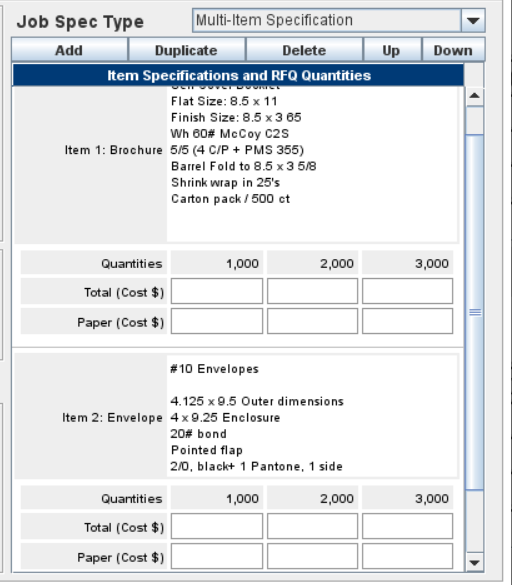
Purpose
The Multi-Item Specification section of the system enables you to bundle several independent items into one quote request and order. This is convenient for jobs where several items may be ordered together but there are different quantities and specifications for each item. A common example would be a stationary package where the envelopes and letterhead are ordered in different quantities with different specifications.
Access
The switch to turn on the Multi-Item Specification is located on the Job Master window / RFQ-Management menu / Advanced Pricing / "Switch to Multi-Item Spec" menu item. When switched on, the Multi-Item specification will be shown in the Job Specification Display panel on the right-hand side of the Job Master window, General Info tab pane. Normally this is where the Flexi-Spec or Detailed Spec would appear.
Each spec item on the Multi-Item Spec can be edited by means of the Item Editor window, which is accessed by double-clicking on the item description in the Job Specification Display panel.
Job Master Multi-Item Controls
Within the Job Specification Display panel there are four buttons for the Multi-Item specification: the "Add Item", Delete Item, Up, and Down buttons. The Item Specifications list simply displays the Name, Specifications and Price-Quantity Grid for each item on the list. The user can double-click on the listing to edit the Name, Specifications and Price-Quantity Grid for the item.
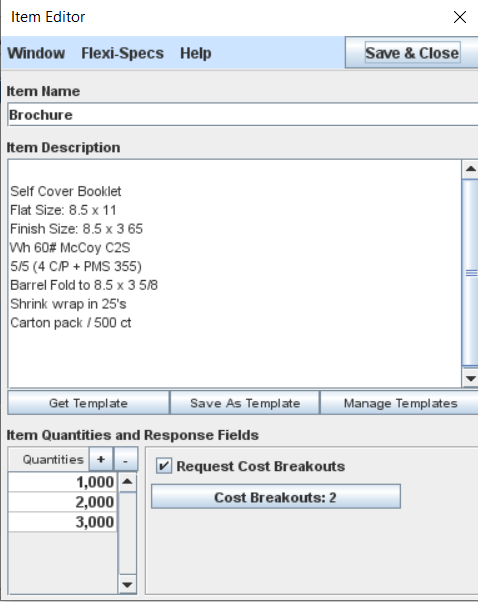
Spec Item Editor
This editing window is for setting up the specifications and price request structure of a single Spec Item. Each Item has its own name, specs, quantities and (where desired) cost breakouts.
Item Name - This field should contain a simple clear top-level description of the item.
Item Description - This area is where the item specifications should be detailed. Just below this text area there are three buttons: Get Template, Save As Template and Manage Templates. These are the same templates and functions used for the Flexi-Spec. Instead of writing out specifications each time you create a new item, you can retrieve specs from the Flexi-Spec template library. You can also copy and paste from other applications into the description field.
Item Quantities and Response Fields - This control works in a similar fashion to the quantity control on the Job Master window. It allows the user to specify the number of quantities desired and then specify the actual values for each quantity. These quantities are specific to this item only. When the item specifications are rendered for display, the quantities will be shown in a Price-Quantity Grid below the name and description of the item.
Request Cost Breakouts - In some cases, the user may want to request a Cost Breakout for an item they are writing specifications for. Click the "Request Cost Breakouts" box and then click the Cost Breakouts button to open the Job Cost Breakout List Builder window. The functions of the cost breakout window are explained in detail on the RFQ Cost Breakouts help page.