Notes/History Tab
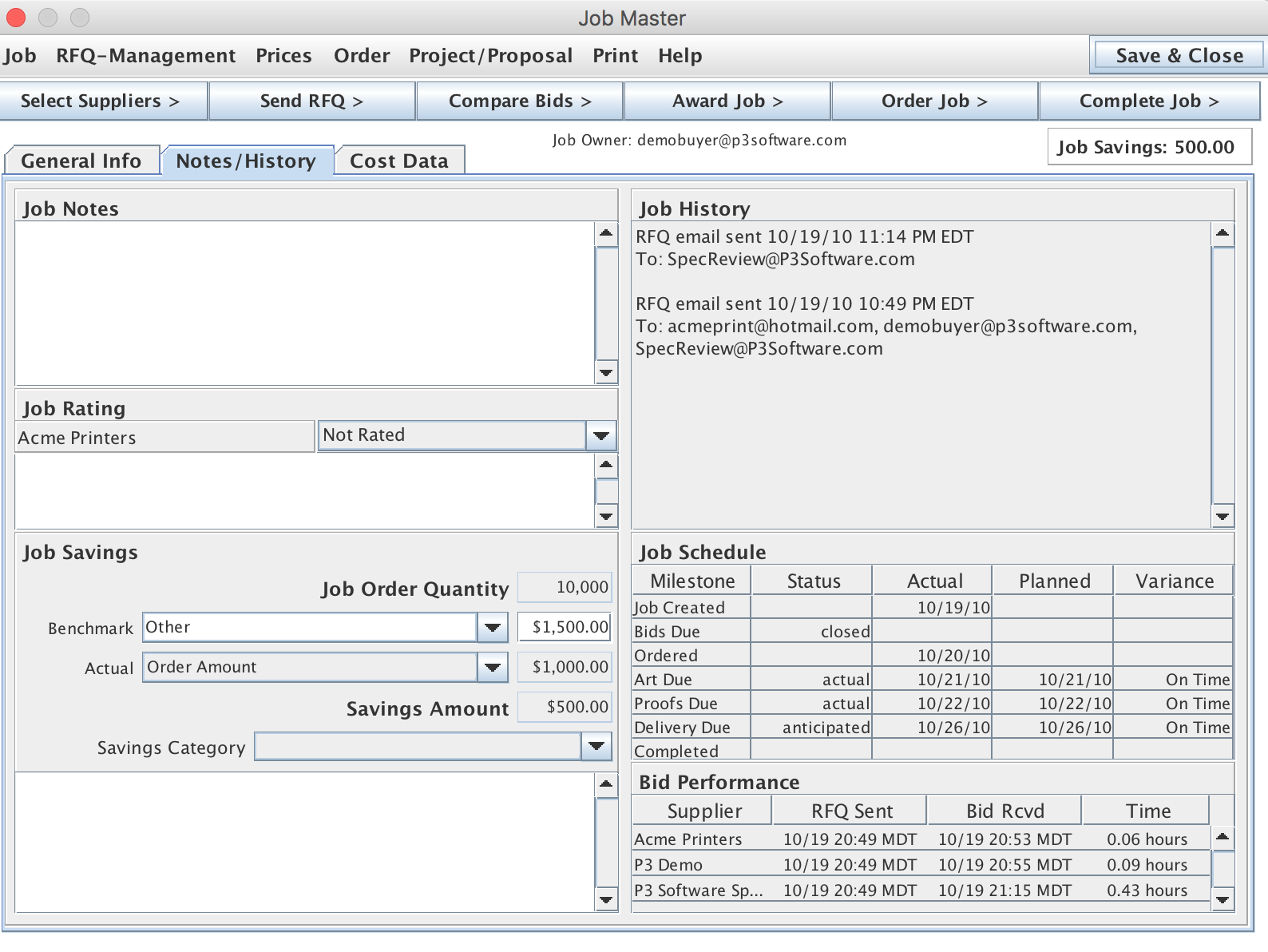
This tab-pane is comprised of six separate panels each of which displays information about the history of the job. This panel was added to the Job Master in September 2009. Prior to that the Job Notes were located in a pop-up window launched from the Job Master window. The tab-pane location makes it more convenient to access the Job Notes and other information included on the panel.
Job Notes
This panel is an editable field where you can record any extra information about the job. This information is intended to be private and is not included on Job Orders or Quote Requests.
Job Rating
This panel includes a control for selecting a quality rating and a comments area for the rating. After a job is completed, you can rate the supplier on their performance for the job and note your reasons for the rating. These ratings are very useful when evaluating suppliers' performance. The job rating is made on a scale of 1 to 5, 1 being poorest performance, 3 being satisfactory and 5 being the most superior performance. The reporting system will calculate an average performance for any jobs that have ratings (unrated jobs are not counted).
Job Savings
This panel calculates and displays savings information related to the job. This area allows users flexibility in making the savings calculation and to add notes and a classification to the savings. The classifications option list may be customized using the Enterprise List Manager.
The "Savings Calculation" is based on two numbers:
- "Benchmark Amount" - This is the amount the user would have paid had they not engaged in the cost saving activity.
- "Actual Amount" - This is the amount the user is paying for the job.
The Starting and Final amounts can be based on a variety of calculations depending on the situation.
The first step in the process is identifying the quantity ordered for the job. This will determine which bids to use to determine the "Starting Base Amount". If no order has been placed the savings calculation is based on the bids at the first quantity listed. If the order quantity is different than any of the bid quantities, the system attempts to use the Implied Price Calculator to determine bid amounts at the order quantity.
The system automatically calculates a starting price equal to the "Average Bid" received on the job. This is the best approximation of what a buyer would have paid had one of the suppliers been selected at random. Some organizations prefer to use the high bid for the "Highest Bid", so that option is available. The "Starting Base Amount" may also be manually entered as a "Planned/Historical Cost". This "Planned/Historical Cost" number may be based on an historical cost, budget amount or reflect an expected cost prior to making "an engineering" change to the job (e.g. changing trim size, paper weight or printing configuration). This allows the user to capture engineered savings in addition to the competitive bidding savings.
The "Actual Amount" also has some flexibility in the way it is determined. The system will automatically use the lowest bid amount if no order amount is recorded. If an "Order Amount" is recorded, then that amount will be used for the "Actual Amount". And if the user wishes to, they may select the "Job Costing Amount" amount, so that the savings calculation reflects exactly the amount paid. The "Actual Cost" amount comes from the Job Cost tracking for the job.
However the user elects to calculate the individual job savings, the Reporting System will total up and report the amount saved.
Job History
This panel shows a log of all the emails and other events in the history of the job. The history information was previously inserted in the Job Notes, but now it is recorded and stored separately.
NOTE:
- Older jobs will still have the history information in the Job Notes, but going forward the history will be logged separately.
- Ownership changes, job closing and job deactivation are now tracked in the Job History log.
Job Schedule
A new Job Schedule display has also been added. This lists all the jobs various dates from creation to completion. The dates are not editable through this interface, it is purely for reference.
Bid Performance
This panel displays the response time information for the Job's quote requests. The display shows the time that the RFQ was sent, the time a response was received on the P3Software server (or the time a price was entered manually) and the elapsed time between the events. The times are displayed relative to the user's local time zone. The underlying response time is stored in Eastern USA time, but is converted to local time for display and calculation of elapsed time.