Managing Projects, Proposals, & Invoices
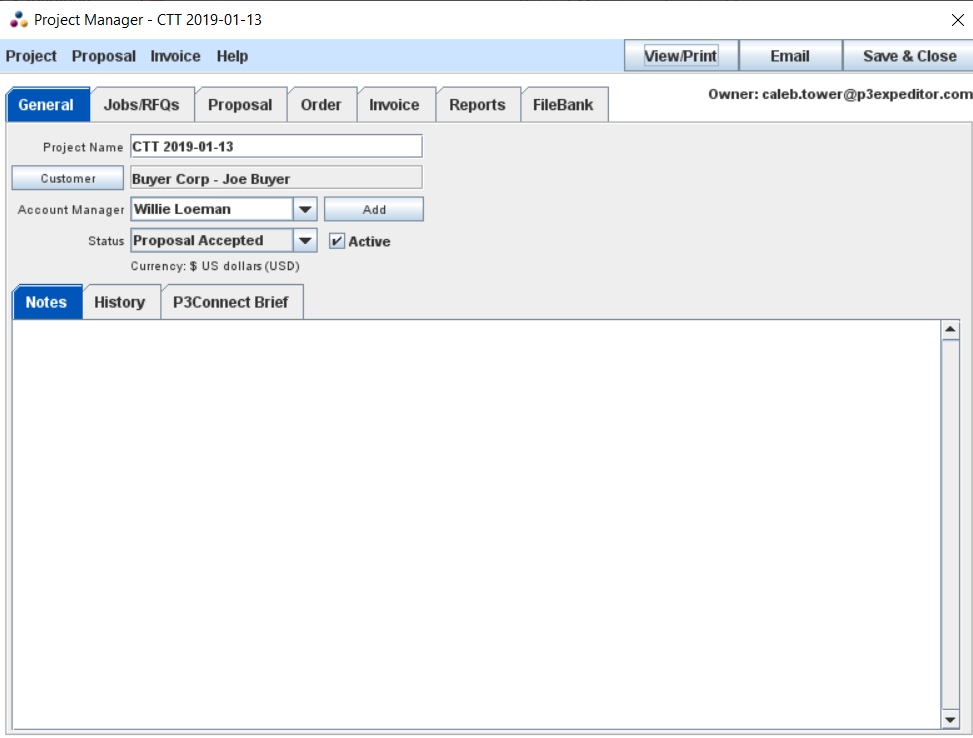
Purpose & Function
This section of the P3 System is designed for users that want to create Proposals and Invoices. These documents are "customer-oriented," as opposed to quote requests and orders, which are "supplier-oriented". These customer-oriented documents give the user sophisticated tools for working with their customers, whether they are internal or external to the user's organization, as part of P3Source's Print Management features. Print brokers, advertising agencies, and other resellers will find these tools particularly useful. For a tutorial on using Projects, see Project Work Flow.
Parts of a Project - Projects primarily consist of a name, a customer, a list of jobs or RateCards, and two documents: the Proposal and the Invoice.
Jobs vs Projects - The Proposal and Invoice documents are stored in a file (called a Project) that is separate from the Job data. This allows a user to associate more than one Job with a particular Proposal or Invoice. This is helpful when several printed pieces are being assembled together as a project for a particular customer. In practice, there will often only be one job or project, but it is important to be able to associate more than one job with the project.
Project/Job Synchronization - There are four pieces of information that are synchronized between a project and all the jobs associated with it: the Customer, the Project Name, the Currency and the Units of Measure (Metric or North American). When any of these pieces of information change within a job or project, all of the jobs within a project are synchronized with the change. I.e., if the user changes the Project Name or Customer from the Project Manager (or from within a job), all the jobs associated with that project will change their Project Name and Customer accordingly.
The Project Manager - The Project Manager window, similar to the Job Master Window for jobs, is the primary tool for accessing information about a project. All data related to the project can be manipulated through this window. The Project Manager window can also be opened from any job associated with the project by opening a job in the Job Master window and using the Project menu to launch the Project Manager window.
The Project Manager window contains a small section at the top with information related to all parts of the project and then a series of tab-panes occupies the lower part of the window. Each of the tab-panes has its own page describing its purpose, function and details (links listed below).
General Project Information
The General tab pane contains information that applies to all aspects of the project. The Customer and Project Name controls are listed here, along with a Project Status field. In addition, users operating in a P3 QuickBooks module integration system will also see QuickBooks integration controls displayed in this area.
- Selecting Customers - The Select Customer button will prompt the user to pick a customer from the Customer List in a new window.
- Project QuickBooks Controls - These QuickBooks controls help the user synchronize their project invoice with a QuickBooks system.
View/Print & Email
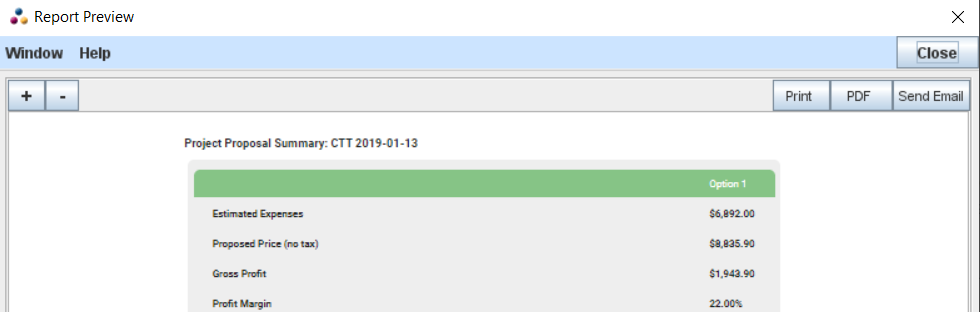
The View/Print and Email buttons located at the top right of the window control printing and emailing of the project documents. The specific document produced will depend on which tab-pane is selected:
- Proposal tab - The proposal document is produced.
- Order Confirmation - produces the order cofirmation document.
- Packing Slip - produces the packing slip document.
- Invoice tab - The invoice document is produced.
- Selected Report tab - The reports displayed there are produced.
Menus
There are four menus at the top of the Project Manager window. One for the Project in general, one for manipulating the Proposal document, one for manipulating the Invoice document and a Help menu, which links to this page. The Proposal and Invoice menus are covered under their respective help pages listed above. The general Project menu functions are described below:
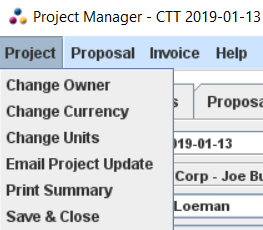
- Change Owner - Allows the user to modify the project owner and owner of related jobs.
- Change Currency - Allows the user to modify currency for the project and its related jobs.
- Change Units - Allows the user to modify measurement units for the project and its related jobs.
- Show Company Address On/Off - Allows the user to turn off the display of a company address block at the top of the Project Proposal and Project Invoice documents. This is useful if the user has configured the system to show a logo at the top of the proposal and invoice documents. If the logo contains the user's address, the address block will not need to be displayed.
- Adjust Space Above Customer Address - Allows the user to insert space above the customer address on the proposal and invoice documents. This is useful for formatting the printed versions of these documents so that the customer address appears properly in a window envelope.
- Print Summary - Displays the Project Proposal Summary report in the user's Web browser or word processor.
- Save & Close - Saves changes and closes the Project Manager window.